Using Countdown Timers for Multi-Session Conferences: Best Practices
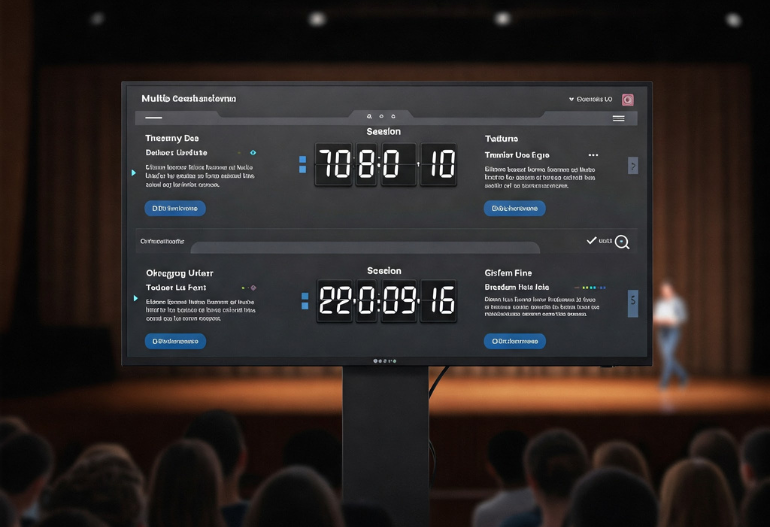
Using Countdown Timers for Multi-Session Conferences: Best Practices
Conferences and multi-session events are intricate to manage sessions overlap, speakers run over time, and attendees struggle to stay oriented. Amid this organized chaos, a powerful yet often underutilized solution exists: countdown timers. When executed right, timers transform session transitions, maintain pacing, and keep engagement levels high across tracks, rooms, and days.
In this guide, we’ll explore the best practices for using countdown timers at scale for multi-session conferences. Whether you’re running a corporate event, industry expo, internal summit, or global hybrid conference, you’ll learn how to make timing work for you.
We’ll also highlight how tools like Let’s Time IT can help you discreetly and effortlessly manage countdown timers across venues, devices, and digital stages no downloads, no stress.
Why Timing Is Everything in Multi-Session Conferences
When attendees register for an event, they expect more than content they want structure, flow, and clarity. For conference organizers, that expectation becomes a logistical challenge:
- How do you keep speakers from running over?
- How do you ensure attendees know when the next session starts?
- How do you gracefully manage tight transitions, lunch breaks, and parallel tracks?
This is where countdown timers become invaluable. By visually and intuitively signaling what’s next, timers eliminate the guesswork, reduce stress, and raise the professionalism of your event.
1. Understanding the Value of Countdown Timers in Multi-Session Events
Before diving into the logistics of setup, let’s break down why countdown timers matter especially for large-scale, multi-track events.
a. Reduce Session Overruns
One of the biggest issues in conferences is speakers exceeding their time limits. A discreet countdown timer, especially one visible only to presenters, helps maintain schedule integrity. It’s a non-intrusive reminder to wrap up on time without needing a stage manager to intervene.
b. Keep Attendee Attention on Track
For attendees, long or inconsistent gaps between sessions kill momentum. Timers displayed before the start of a session give a sense of progress and keep the energy flowing from one session to the next.
c. Improve Backstage Coordination
When multiple sessions are happening in parallel, producers and ops teams struggle to maintain consistency. A centralized system that controls all room timers ensures that every session stays in sync even if it’s being streamed globally.
d. Elevate the Attendee Experience
Well managed time reflects professionalism. When attendees move seamlessly between sessions, receive timely notifications, and are never left wondering “when does this start?”, their satisfaction rises significantly.
2. Best Practices for Using Countdown Timers at Multi-Session Conferences
a. Set Room-Specific Timers
Each breakout room or hall should have its own timer. A global conference clock won’t suffice every room might have different durations, breaks, and speakers. Use tools that let you control and customize each timer independently.
b. Use Pre-Session Timers
Displaying a 3-5 minute countdown before a session begins helps attendees find their seats, quiet down, and focus. It also gives presenters a clear “go live” cue.
c. Enable Speaker-Only Countdown Views
Use backstage-only or presenter-facing timers to help speakers pace themselves without distracting the audience. This is particularly useful for panels, lightning talks, and high stakes executive sessions.
d. Coordinate with Your AV Team
Ensure your AV or production crew is aligned with your countdown timer system. They may need to embed timers into livestreams, project them onto screens, or sync lighting/sound cues accordingly.
e. Automate Timer Transitions
Tools like Let’s Time It allow you to automate timer sequences for multiple sessions, meaning you don’t have to manually reset each timer. Set start/end times for every slot in advance.
f. Match Timer Styling to Your Event
Brand consistency matters. Customize timer colors, fonts, and logos to align with your event design. A polished visual display enhances trust and recognition.
3. Choosing the Right Timer Platform: Why Let’s Time IT Stands Out
Let’s Time IT is a browser-based countdown timer tool that’s built specifically for event organizers. Unlike generic timer apps, it’s designed to handle:
- Multiple concurrent sessions
- Remote backstage control
- Brand customization
- Hybrid event requirements
Here’s why conference producers and marketing teams trust it:
Browser-Based Simplicity
No installation needed—use it on any device, from phones to 60” LED walls.
Real-Time Updates
Modify durations or session titles on the fly, and every connected display updates instantly.
Unlimited Timer Management
Run 1 or 100+ timers simultaneously. Each timer is independently controlled, perfect for conferences with overlapping tracks.
Full Branding Control
Choose company names, logos, and labels to match your agenda or room names.
Speaker Only Mode
Show countdowns to only the presenter, keeping the audience focused on content—not the clock.
Integration Ready
Use alongside presentation software, streaming platforms, or AV systems with minimal friction.
4. Implementing Countdown Timers Across Google and Apple Ecosystems
Many organizers want to add timers that sync with their calendar systems or attendee devices. While countdown timers don’t embed directly inside calendar invites (yet), you can:
a. Add Countdown URLs in Calendar Invites
Include a Let’s Time IT link in your Google Calendar or Outlook invites that takes the user to a browser-based timer before their session begins.
b. Use Push Notification Timers on Mobile
With tools like Let’s Time IT, you can generate unique links for timers that attendees can open on their mobile phones and keep open during transitions.
c. Time-Sync Across Apple and Google Devices
As long as the devices are browser-compatible, they’ll display the same countdown state, ensuring synchronization across the ecosystem—great for BYOD events.
Tip: Include a “Join Next Session In…” timer embedded in event mobile apps or progressive web apps for seamless attendee navigation.
5. Solving Common Timer Challenges at Conferences
Even with the best intentions, timers can go wrong without the right setup. Here’s how to anticipate and avoid issues:
a. Avoid Manual Start Delays
Timers that depend on human action introduce risk. Use tools that start timers automatically based on scheduled agenda items.
b. Plan for Time zone Differences in Virtual Tracks
If your event spans global time zones, ensure your countdown displays are localized to attendee time zones. Let’s Time IT handle this natively.
c. Prevent Visual Clutter
Timers should be minimalist—don’t crowd the screen with unnecessary data. One large clock, color-coded for urgency, is usually best.
d. Provide Rehearsal Access
Give speakers access to their timers during rehearsals. Knowing how the countdown works ahead of time prevents confusion during live sessions.
6. Post-Event Analysis: Reviewing Timing Efficiency
Once your event wraps up, use timer logs (available with Let’s Time IT) to assess:
- Average overrun per session
- Sessions that stayed most punctual
- Time lost due to technical delays
These insights help you improve timing for your next event and make post-mortems more data-driven.
Conclusion
As multi-session conferences grow more complex, time remains your most valuable and volatile asset. When managed right, it enhances flow, clarity, and engagement. When ignored, it causes friction, fatigue, and missed opportunities.
By embracing tools like Let’s Time IT, you can automate, brand, and scale your timing infrastructure across multiple rooms and locations keeping speakers focused, attendees engaged, and your event precisely on point.
Whether you’re hosting a product launch or a full-scale industry summit, countdown timers are no longer optional they’re essential for event session time management.
It’s time to rethink the clock.
Try Let’s Time IT now and see how easy it is to schedule, sync, and deliver high-impact sessions with every second accounted for.