Top Mistakes to Avoid When Using Countdown Timers for Events

Top Mistakes to Avoid When Using Countdown Timers for Events
In timer for events every second counts. When a speaker runs overtime or a session starts late, it disrupts flow, frustrates attendees, and throws off your entire agenda. And yet, these delays are shockingly common even with countdown timers in place.
Why? Because while timers should solve scheduling problems, they often introduce new ones when used incorrectly.
That’s why event planners, CXOs, and webinar ops teams are turning to Let’s Time IT a browser-based tool that helps you schedule, brand, and discreetly run countdown timers across virtual, hybrid, and in-person events. Let’s dive into the most common countdown timer mistakes, and how to fix them fast.
Mistake #1: Treating Countdown Timers as Afterthoughts
A countdown timer isn’t just a stopwatch it’s a signal of structure, professionalism, and respect for attendees’ time. Too many organizers slap on a timer at the last minute, often without syncing it across platforms.
Why it’s a problem:
- It delays session starts.
- It confuses speakers who rely on visual or audible cues.
- It ruins first impressionsespecially in corporate events or C-level presentations.
The Fix: Use timers as part of your event session time management strategy from day one. With Let’s Time IT, you can plan and pre-schedule countdowns linked directly to your agenda and calendar invites ensuring a seamless, on-brand experience.
Pro Tip: Add a countdown timer for events directly inside the invite or welcome slide so attendees know exactly when you’re going live.
Mistake #2: Ignoring Speaker-Side Visibility
One of the most common complaints from webinars and conference speakers? “I couldn’t see the timer.”
Why it’s a problem:
- Speakers lose track of time.
- They don’t know when to wrap up, leaving no room for Q&A.
- Sessions spill over affecting your next speaker or panel.
The Fix: Use a speaker session timer that’s discreet and placed in the presenter’s view—not just the audience’s. Let’s Time IT allows backstage-only timers with private cues, alerts, or silent flashes to keep speakers on pace.
Mistake #3: One Timer Format for All Session Types
Not every session needs the same countdown style. A product demo doesn’t need the same timer format as a keynote or a Q&A.
Why it’s a problem:
- A single format creates confusion.
- It doesn’t match audience expectations.
- Hybrid and virtual sessions require different levels of precision.
The Fix: Customize your countdown timer for virtual events differently than for your event countdown timer for hybrid events. Let’s Time IT lets you design session-specific timers with unique layouts, fonts, durations, and transitions.
For hybrid events, make sure your in-room timer syncs perfectly with the virtual display so both speaker and online attendees are aligned.
Mistake #4: Not Syncing Timers With Google or Apple Calendar
You send out calendar invites. Your sessions are set. But the timer? It’s manually triggered—or worse, it’s not integrated at all.
Why it’s a problem:
- Timers and sessions go out of sync.
- Attendees might miss sessions.
- Time zone confusion sets in.
The Fix: Use a platform like Let’s Time IT that lets you automatically link countdown timers to Google and Apple Calendar events. That means:
- No missed sessions
- No wrong time zones
- Real-time, local countdown displays
This is a game-changer for virtual event time management, especially for global audiences.
Mistake #5: Obnoxious Timers That Distract From Content
Some timers flash. Some beep. Some are so large they block the slides. Others have weird animations that scream “template.”
Why it’s a problem:
- It detracts from your message.
- It looks unprofessional.
- It pulls attention from your brand.
The Fix: Keep it clean. Keep it on-brand. Let’s Time IT allows full branding customization fonts, logos, themes so your countdown timer for events feels like part of the design, not an annoying overlay.
Mistake #6: Not Pre-Scheduling Timers for Multi-Speaker Events
If you’re manually starting and stopping timers between sessions, you’re begging for errors.
Why it’s a problem:
- You risk overlap between sessions.
- You forget to reset for the next talk.
- You make your tech team panic.
The Fix: Pre-schedule all your timers. Let’s Time IT lets you load your entire schedule into the system and automatically trigger the right timer at the right moment.
This is crucial for high-paced events like summits, pitch days, or rapid-fire breakout tracks where timing is everything.
Mistake #7: Skipping Time Zone Adjustments for Global Attendees
Imagine launching your session at 9 AM PST but your speaker in London thinks it’s at 5 PM their time. Oops.
Why it’s a problem:
- Missed sessions = unhappy attendees
- Frustrated speakers
- Negative reviews or refunds
The Fix: Let’s Time IT dynamically adjusts every timer based on attendee location and calendar time zone settings. Whether they’re in New York, Berlin, or Dubai, the countdown remains accurate.
Mistake #8: Not Using Timers to Manage Breaks and Networking Slots
You might time your keynotes, but what about coffee breaks? Or that networking lunch?
Why it’s a problem:
- Breaks overrun.
- Attendees return late.
- Sessions start without a full audience.
The Fix: Add timers for everything. Attendees should always know how long they have before the next session. Let’s Time IT lets you deploy different countdowns for breaks, meals, check-ins, and transitions all part of a smarter event session time management strategy.
How to Integrate Let’s Time IT Timers with Google and Apple Calendars
Ensuring that your event countdown timers are seamlessly integrated with attendees’ calendars is crucial for maintaining punctuality and enhancing the overall experience. Let’s Time IT offers a straightforward solution to embed timers into both Google and Apple Calendar events, ensuring that all participants are synchronized and informed.
Steps to Add Countdown Timers to Calendar Events
- Create Your Timer: Log or create your free account in to Let’s Time IT, and set up your event’s countdown timer, customizing it with the appropriate duration, title, and message.
- Generate the Timer Link: Once your timer is configured, generate a shareable link provided by Let’s Time IT.
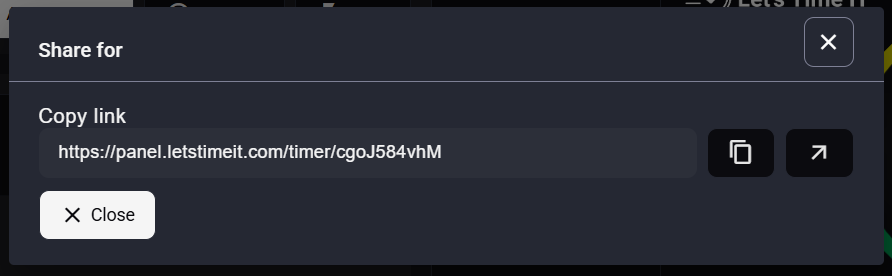
3. Embed in Calendar Events:
- For Google Calendar: When creating or editing an event, paste the timer link into the event’s description or attach it directly.
- For Apple Calendar: Similarly, insert the timer link into the event’s notes section or attach it as a file.
- Share with Attendees: Invite participants to the calendar event as usual. The embedded timer ensures that all attendees have access to the countdown, keeping everyone aligned.
By integrating timers directly into calendar events, Let’s Time IT facilitates effective event session time management, helping organizers keep events on schedule and enhancing the overall experience for both speakers and attendees.
Conclusion
Countdown timers should enhance your event not cause stress or confusion. By avoiding common mistakes, you’re already ensuring smoother sessions and better audience engagement.
But to truly simplify event timing at scale, Let’s Time IT is your best ally. It’s a browser-based, discreet, and powerful tool built for organizers who want precision without the hassle.
Whether it’s a speaker session timer or event session time management, Let’s Time IT helps you keep events on schedule effortlessly.
Try Let’s Time IT and take full control of your event’s timing experience.