Set a Timer Instantly: Quick Access for 8, 13, 45, and 60 Minute Sessions
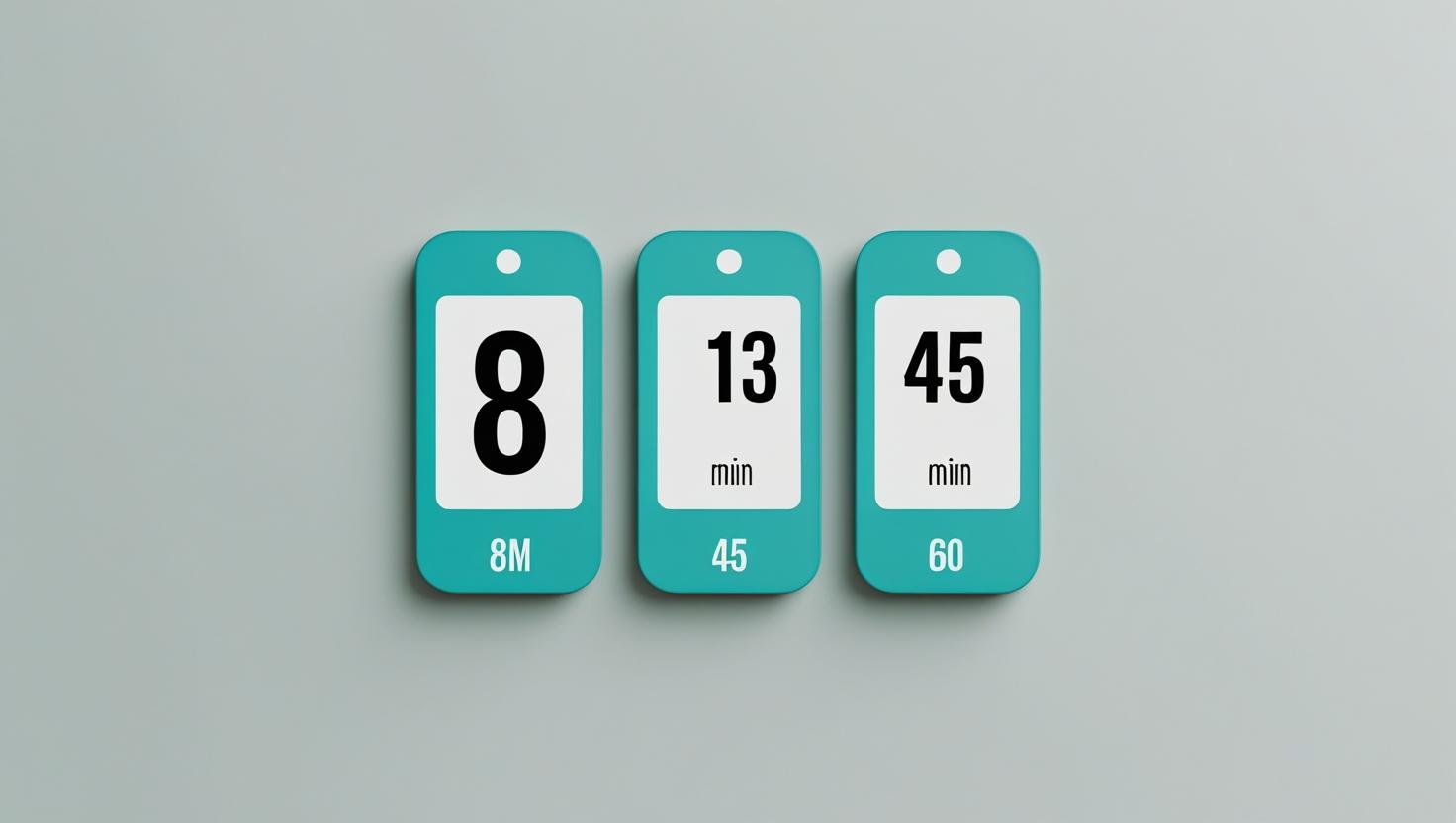
Set a Timer Instantly: Quick Access for 8, 13, 45, and 60 Minute Sessions
In the fast-paced world of event management, time isn’t just a resource, it’s a performance tool. Whether you’re running a high-energy keynote, a panel discussion, or a virtual training, keeping 60 minute sessions within their planned duration is critical. That’s where instant timers for specific durations like set 8 minute timer or set a timer for 45 minutes become invaluable.
For conference organizers, meeting hosts, and webinar producers, Let’s Time IT offers a browser-based, remote-controlled countdown timer solution that works across devices, giving you precision control without the clutter of physical equipment. With quick-access presets for 8, 13, 45, and 60-minute sessions, you can keep speakers focused, schedules on track, and audiences engaged no matter the format.
In this guide, we’ll explore why quick-access timers matter, how to use them effectively for different session types, and step-by-step instructions to set them up across platforms.
Why Quick-Access Session Timers Matter
When you’re juggling multiple speakers, session types, and audience interactions, time overruns can derail the entire schedule. Quick-access timers remove setup delays, ensuring you can launch a countdown in seconds especially for durations that frequently occur in event programs.
Examples:
- 8 minutes for a lightning talk or startup pitch.
- 13 minutes for short presentations with Q&A.
- 45 minutes for workshops or in-depth panels.
- 60 minutes for keynote addresses or full sessions.
With Let’s Time IT, these timers can be controlled remotely, displayed on stage or backstage, and even integrated discreetly into online events without disrupting the audience view.
The Event Types Where Preset Timers Shine
a. Keynotes and Feature Presentations
Longer sessions (45–60 minutes) require subtle cues to help speakers manage pace. A speaker countdown timer displayed discreetly ensures they wrap up smoothly without a last-minute rush.
b. Lightning Talks & Startup Pitches
Short sessions, like a set 8 minute timer, are perfect for pitch events, where every second counts and precision is non-negotiable.
c. Panel Discussions & Q&A
With varied speaking durations, preset timers let moderators quickly adjust time for each segment without losing audience engagement.
d. Breakouts and Workshops
In 45-minute or 13-minute interactive formats, keeping the schedule intact ensures attendees can participate in all planned sessions.
Why Let’s Time IT Is the Faster Timer Solution
Faster Timer Unlike traditional stage timers or mobile apps, Let’s Time IT is:
- Browser-Based: No installation, just instant access.
- Remote-Controlled Countdown Timer: Manage from anywhere, without leaving your control desk.
- Multi-Device Friendly: Display timers on stage screens, backstage monitors, or speaker laptops.
- Discrete Messaging: Send time alerts or wrap-up cues directly to speakers without interrupting the session.
- Scalable: Run timers for multiple sessions and locations at the same time.
Choosing the Right Timer Duration for Your Session
- 8-Minute Sessions
Best for lightning talks, product demos, and pitch events. The compact format demands timer countdown software that’s instantly visible and easy to read. - 13-Minute Sessions
Ideal for short yet informative presentations. Allows a concise delivery followed by a quick Q&A. - 45-Minute Sessions
A common choice for panel discussions, training, and workshops. Requires clear visual cues to keep pace. - 60-Minute Sessions
The go-to for keynote speeches and full-length webinars. With a countdown timer for speakers, you can ensure the talk flows without exceeding the slot.
Step-by-Step Guide to Setting Timers Across Platforms
Let’s break down how to set a timer quickly for your chosen duration, whether you’re on desktop, mobile, or within your event platform.
a. Using Let’s Time IT
- Log In to let’s Time IT.
- Create your preset (8, 13, 45, or 60 minutes).
- Share or embed the timer link in your webinar/conference platform.
- Control start, pause, and reset remotely.
b. On Desktop (Without Software)
- Windows: Use the built-in Clock app or search “timer” in the start menu.
- Mac: Open the Clock app from Launchpad and set your duration.
(Tip: For instant visibility, keep the timer window floating above other apps.)
c. On Mobile
- iOS (iPhone/iPad):
- Open Clock > Timer.
- Set the required duration.
- Keep the phone in view for presenters.
- Android:
- Open Clock > Timer.
- Select your duration.
- Enable “Always on Display” if supported.
d. Inside Popular Event Platforms
- Zoom: Share the Let’s Time IT browser window via screen share (speaker view only).
- Microsoft Teams: Pin the timer tab and share with moderators.
- Hopin / Airmeet: Embed the timer link in the backstage section.
Integrating Timers into Your Event Flow
To make timers effective, they should be built into your session plan:
- Assign a Timekeeper: This person operates the speaker timers and sends cues.
- Use Color-Coded Warnings: Let’s Time IT allows smooth transitions (green to amber to red) for easy visual recognition.
- Synchronize with Agenda: Match timers to your event schedule for smooth handovers.
Avoiding Common Timer Mistakes
Even the best timer presentation setup can fail if:
- The timer isn’t visible to the speaker.
- Alerts are too small or too distracting.
- The timer isn’t tested before the session starts.
Always test your countdown timer software before going live and ensure your timekeeper knows how to adjust durations on the fly.
The Competitive Edge of Professional Timer Use
Audiences value punctuality. Speakers value knowing they’re supported. Sponsors value sessions that run like clockwork. Using a stage timer isn’t just about managing minutes, it’s about delivering a seamless, professional experience.
By leveraging quick-access presets for 8, 13, 45, and 60 minutes with Let’s Time IT, event organizers can keep control without breaking focus.
Final Thoughts
Time is your most critical resource in any event. Whether it’s a set 8 minute timer for a high-energy pitch or a set a timer for 45 minutes for a keynote, 60 minute sessions is the right countdown tool that makes all the difference.
With Let’s Time IT, you can manage time discreetly, scale across multiple sessions, and give your event the precision it deserves. As a speaker countdown timer and remote-controlled countdown timer, it ensures everyone stays on point from first word to final applause.
Try Let’s Time IT Now – and keep your sessions running like clockwork.