How to Set a Timer for 45 Minutes to Boost Task Efficiency
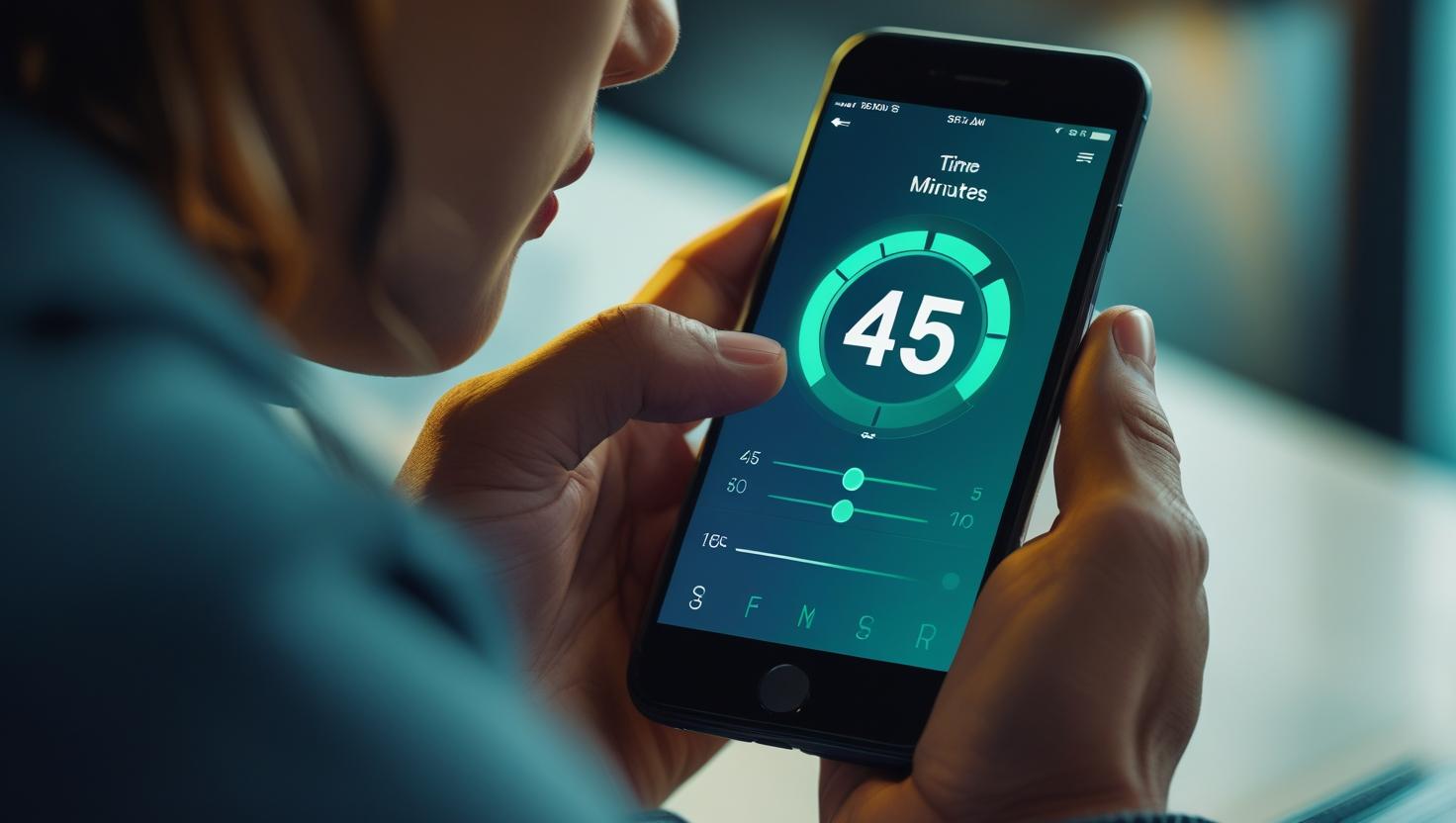
How to Set a Timer for 45 Minutes to Boost Task Efficiency
In high-pressure environments like conferences, webinars, and multi-track events, time is currency. Every minute must count, and every session must flow seamlessly. One underrated yet powerful technique to manage attention and productivity across events is the humble 45-minute timer. When you set a timer for 45 minutes, you’re not just tracking time, you’re creating structure, urgency, and focus.
For event organizers, CXO executives, webinar operations teams, and marketing managers, adopting the 45m timer approach can be a game changer. In this blog, we’ll explore how the 45-minute format improves efficiency and how platforms like Let’s Time IT can help you schedule, launch, and remotely control countdown timers across sessions all from a browser. Whether you’re looking to set timer for 45 for backstage control or need a remote-controlled countdown timer for speakers, we’ve got you covered.
The Science Behind 45-Minute Intervals
Most cognitive studies point to the human brain’s ability to maintain optimal focus for roughly 45 to 50 minutes at a stretch. This concept, often compared to the Pomodoro technique (which favors 25-minute bursts), gives us a clue: longer uninterrupted work intervals, followed by deliberate breaks, can yield higher-quality outcomes.
A 45 minute clock balances depth and discipline. It allows enough time for panel discussions, keynotes, and breakout sessions while leaving space for transitions or networking. In high-stakes environments like leadership summits or product demos, this interval supports attention, minimizes fatigue, and enhances engagement.
Why 45 Minutes Works for Events and Meetings
Whether you’re managing 1:1 investor meetings or moderating a panel discussion, time constraints can help keep conversations sharp. Here are some real-world scenarios where 45-minute timers work exceptionally well:
- Speaker Sessions: Enough time to convey depth without losing the audience’s attention.
- Webinar Segments: From onboarding to Q&A, this time slot offers breathing room.
- Back-to-Back Meetings: Standardizing session length streamlines logistics and improves delegate experience.
- Workshop Breakouts: Teams can dive into focused work without drifting off-topic.
A clear 45 minutes clock on-screen or backstage ensures presenters stay on track, and event staff can prepare transitions without surprises.
How to Set a 45-Minute Timer Across Platforms
1. Let’s Time IT: The Professional Way to Time Events
Let’s Time IT is a browser-based, remote-controlled countdown timer platform built specifically for event professionals. Here’s how you can use it:
- Schedule timers for every session in advance.
- Discreetly display them to speakers without distracting the audience.
- Control all timers from one dashboard ideal for moderators and backstage teams.
- Customize timer colors, audio cues, or vibrations.
This is perfect if you want to start 45 minute timer for an entire session or manage multiple tracks in parallel.
2. Mobile Devices and Smart Assistants
- On iPhone or Android, open the Clock app and manually set a timer for 45 minutes.
- Use voice commands like:
- “Hey Siri, set a reminder for 45 minutes.”
- “Hey Google, start 45 minute timer.”
3. Smart Displays and Event Screens
For live events, placing a visual 45 minute clock on screen (or projected backstage) ensures speaker adherence. Let’s Time IT makes this easy with its embeddable, full-screen countdowns.
4. Desktop-Based Tools
Use browser extensions or online timers, but beware: most aren’t designed for professional-grade use. They often lack remote-control, session management, or customization features Let’s Time IT offers out of the box.
Timer Strategies to Boost Focus and Flow
Want to make the most out of each 45-minute block? Here are some proven strategies:
- Pre-block your agenda: Build your conference agenda using 45-minute segments.
- Pair with breaks: Follow every session with a 10-15 minute break for networking, questions, or tech setup.
- Use color-coded timers: Different colors for warning vs. final time left helps visual cueing.
- Track overages and underruns: Use timer data post-event to improve session planning.
Use Cases for Webinar and Conference Teams
- For Hosts: Quietly signal time updates to speakers without interrupting flow.
- For Speakers: Focus on content instead of constantly checking watches.
- For CXOs: Keep investor or strategy meetings tight and outcome-driven.
- For Ops Teams: Stay in sync across multiple rooms or virtual stages.
Let’s Time IT makes this seamless with features like:
- Browser-based controls (no app downloads)
- Recurring timer presets for weekly meetings
Embedding Timers with Calendar Tools
Timing should align with scheduling. You can:
- Use Let’s Time IT in parallel with tools like Let’s Calendar or AddEvent.
- Embed a Countdown timer for addevent pages so users see the countdown as the session begins.
- Trigger timers automatically from calendar links to offer a synchronized experience.
Final Thoughts: Make Every 45 Minutes Count
A well-timed 45-minute window is more than a productivity hack, it’s a strategy. When executed well, it enhances event pacing, improves speaker performance, and increases audience satisfaction.
If you’re organizing large-scale conferences, daily webinars, or internal leadership summits, it’s time to integrate better time management tools. Platforms like Let’s Time IT offer the structure, discretion, and precision needed to execute 45-minute segments effortlessly.
The next time you’re building your schedule, remember this: every minute counts. And when you set a timer for 45 minutes, you give those minutes a purpose.