Top Countdown Timers for Every Duration: From 8 to 60 Minutes
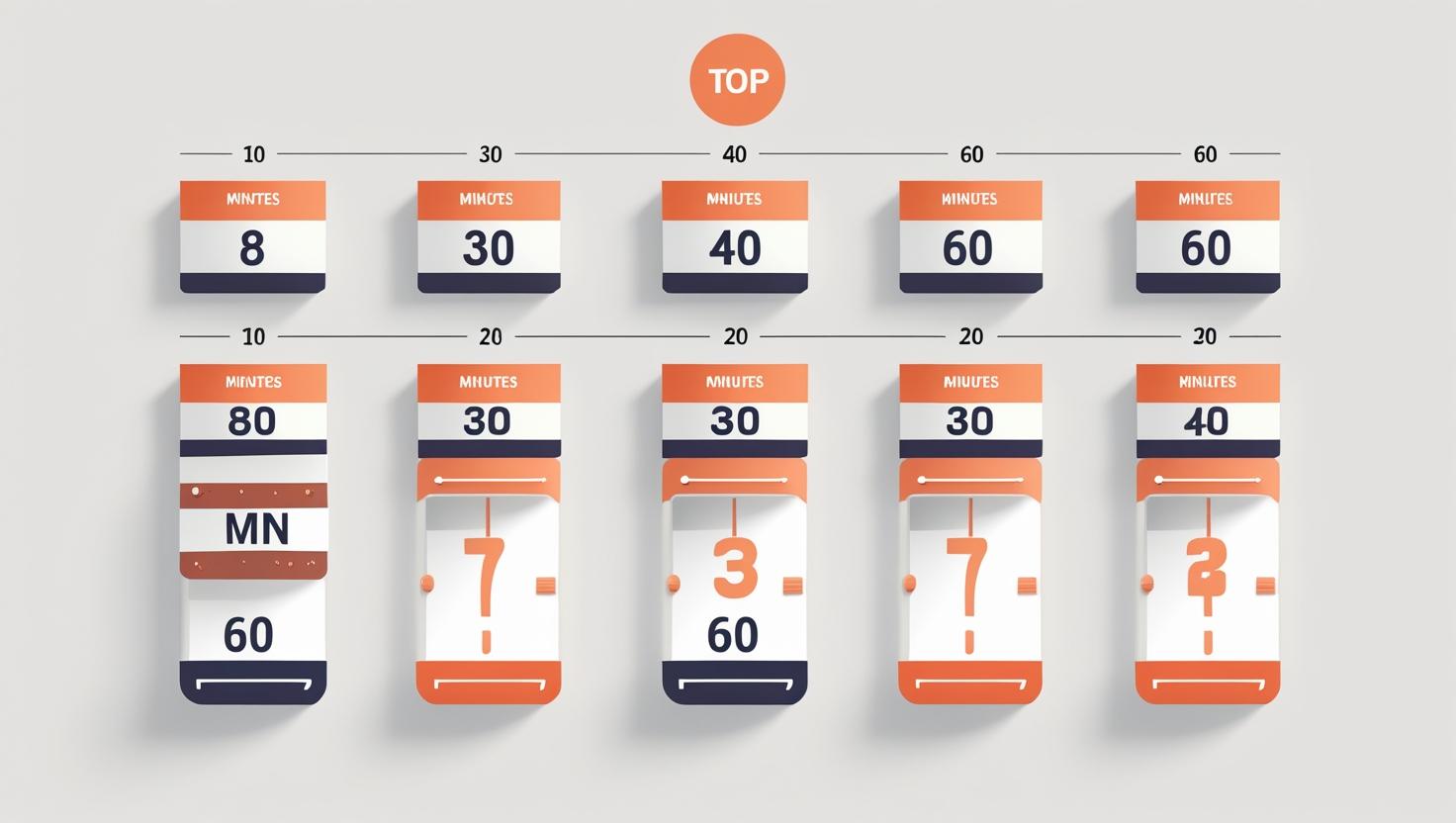
Top Countdown Timers for Every Duration: From 8 to 60 Minutes
Whether you’re running a global webinar, a tightly scheduled multi-speaker conference, or a high stakes product demo on stage, timing is everything. Choosing the right countdown timers software for your session length whether you need to set a 8 minute timer for a lightning talk or start a 60 minute timer for a keynote presentation is crucial for delivering seamless events.
Let’s Time IT helps organizers streamline time management by offering discreet, browser-based, remote-controlled countdown timers for any session length. Designed for event professionals, it’s built for scale and precision letting you control session durations across rooms, stages, or virtual platforms without disruption.
In this guide, we explore the best countdown durations for various session types, the importance of having customizable timers, and how to use modern timer countdown software to match any presentation or broadcast need.
Why Duration-Specific Timers Matter
Different formats call for different countdown durations:
- 8-minute sessions are ideal for short pitches, startup demos, or rapid-fire Q&A rounds.
- 15 to 30-minute timers are suited for panel discussions, webinars, and workshops.
- 45 to 60-minute countdowns are standard for keynotes, product launches, and full-length webinars.
When you set a 8 minute timer or plan a 60-minute countdown, you’re not just managing a clock you’re managing audience attention, speaker focus, and event flow.
The Most Effective Countdown Durations and Use Cases
1. The 8-Minute Countdown: For Pitches & Lightning Talks
Quick sessions need sharper control. The 8-minute timer is a favorite for:
- Startup pitches
- Academic paper presentations
- Internal team updates
- Break reminders in hybrid events
If you need to time 8 minutes with precision and send a silent alert at the 1-minute warning, tools like Let’s Time IT allow you to schedule and broadcast a remote countdown to a speaker’s screen or backstage monitor, keeping them informed without distraction.
2. The 15-Minute Timer: Ideal for Focused Presentations
This middle-ground duration works perfectly for:
- TED-style presentations
- Customer case studies
- Quick product demos
- Sponsor slots
15 minutes is long enough to deliver depth but short enough to keep attention spans intact. Integrating countdown timer software ensures presenters stay on track especially in back-to-back sessions where time overruns can disrupt the entire agenda.
3. The 30-Minute Timer: For Panel Discussions & Webinars
30-minute sessions allow for:
- Moderated panels
- In-depth Q&A
- Internal strategy calls
- Team training modules
When managing multi-speaker panels, a remote-controlled countdown timer helps keep each participant within their slot, avoiding awkward cut-offs or overtime.
Let’s Time IT allows you to discreetly signal wrap-up time to moderators via screen messages all without the audience knowing.
4. The 45-Minute Countdown: Deep Dives & Training Segments
Use this length when your content needs more breathing room:
- In-depth product walkthroughs
- Client onboarding webinars
- Hybrid classroom lectures
Using timer countdown software with adjustable alerts and breaks can keep the pace moving while maintaining audience engagement.
5. The 60-Minute Timer: For Keynotes and Broadcasts
When you start a 60 minute timer, it typically signals a flagship session like a keynote, a high-value panel, or a major stakeholder meeting.
For sessions like these, professional grade timers such as a broadcast timer are critical. You need synchronized alerts, cross-device compatibility, and high visibility. This is where Let’s Time IT shines with its ability to handle live speaker timing across large conference screens and backstage monitors.
Best Practices When Using Timers in Events
Choose the Right Display Format
- Full-screen for stage use
- Minimalist for speaker screens
- Embedded within control dashboards for moderators
Use Discrete Alerts
- Flashing color cues at 5 or 1-minute remaining
- Optional buzzer or chime (muted for virtual use)
- Pop-up alerts or blinking timers backstage
Align Timer Durations with Session Goals
- Short = urgency + precision
- Long = depth + flexibility
Centralize Control for Multi-Room Events
Timer settings should be remotely managed from a central dashboard. This ensures that all sessions begin and end in sync, especially in overlapping or parallel tracks.
Countdown Timers Across Platforms
Whether your event is virtual, hybrid, or in-person, a solid timer countdown software should be:
- Browser-based: so it works across any device
- Device-agnostic: from laptops to LED stage displays
- Sync-friendly: across different session types and durations
Let’s Time IT works flawlessly across:
- Webinars (Zoom, MS Teams, Webex)
- Virtual stages and speaker dashboards
- Live events with stage screen integrations
- Large hybrid conferences with multiple session rooms
How to Add a Timer Across Platforms
Here’s how to integrate a timer with your event operations workflow:
- Create a Timer in Let’s Time IT
- Set duration (e.g., set 8 minute timer or 60-minute countdown)
- Customize visuals, warnings, and end alerts
- Distribute the Timer
- Share backstage with presenters
- Broadcast to in-room screens
- Send remote links to webinar hosts
- Start and Monitor
- Launch from the central dashboard
- Make real-time adjustments
- Monitor session status across rooms
Who Should Use Duration-Based Countdown Timers
Countdown timers help everyone involved in running a session:
- Marketing teams keep the schedule tight for better content flow.
- CXOs and executives present with confidence, staying within limits.
- Webinar operations manage multiple speakers without confusion.
- Speaker coordinators get real-time visibility without manual cues.
Whether you need a timer for presenters, a conference timer across parallel tracks, or a countdown timer for presentation stages, choosing the right tool is essential.
Final Thoughts: One Timer Doesn’t Fit All
Using a fixed-length timer for every session type is inefficient. You wouldn’t use the same time window for a 5-minute pitch and a 60-minute keynote, would you?
That’s why flexible, scalable, and remote-enabled tools like Let’s Time IT are transforming the event landscape. With support for durations like 8, 15, 30, and 60 minutes, you can manage any session type, format, or speaker preference.
From lightning talks to live broadcasts, countdown timer software helps presenters stay sharp, audiences stay engaged, and schedules stay intact.
Ready to Upgrade Your Time Management Game?
Let’s Time IT allows you to:
- Set any duration: from short bursts to long-form sessions
- Customize timer views: based on who’s watching (stage, speaker, moderator)
- Control sessions remotely: no tech crew required
- Add to any event flow: whether it’s a countdown timer for webinar, a broadcast timer, or a timer for speakers
Take the guesswork out of timing. Keep your event running like clockwork every 8, 15, 30, or 60 minutes at a time.