Why Countdown Timers Are Crucial for Panel Discussions and Q&A Sessions
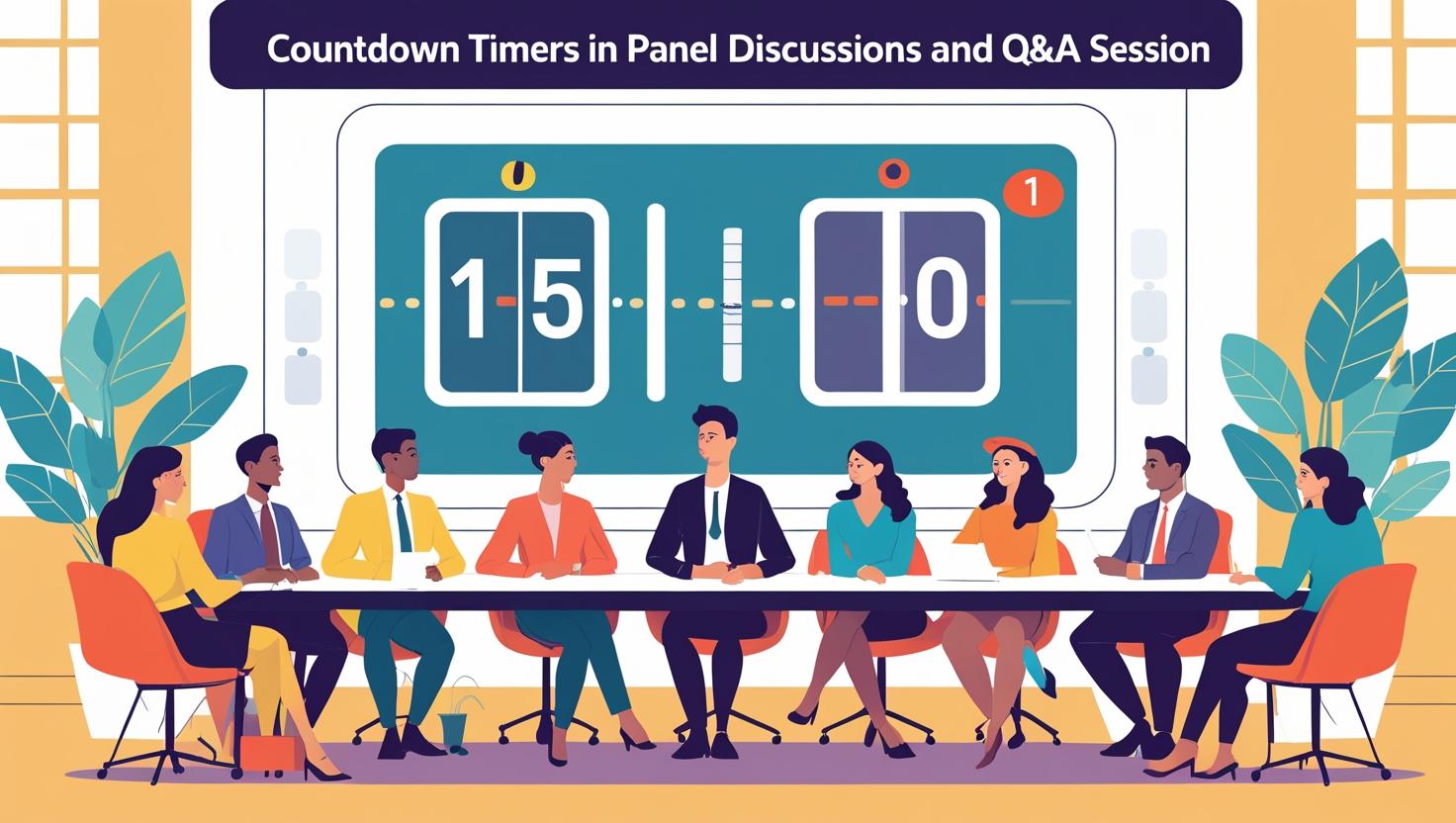
Panel discussions and Q&As collapse without firm boundaries. The first speaker overruns, the second rushes, audience questions get clipped—and suddenly your carefully stacked agenda unravels. Modern producers avoid this domino effect by deploying a countdown timer for speakers, a purpose‑built session countdown timer, and other specialised displays like a countdown timer for sessions and a discrete countdown timer for events.
Whether you’re juggling lively debate on a global summit stage or moderating a niche webinar, a well‑placed speaker timer and a backstage stage timer for conference environments keep conversations punchy, equitable, and engaging. Even slide‑heavy lecturers benefit from a silent countdown timer for presentation that cues wrap‑ups without awkward gestures.
This guide explains why digital clocks beat clipboards, how Let’s Time IT solves real‑world problems, and the simple steps you can follow to embed timers wherever your speakers need them—on stage, in Zoom, or inside an attendee’s add to event flow.
1. The Unique Timing Challenges of Panels and Q&As
1.1 Conversational Drift
Panels are designed for spontaneity, but spontaneity invites over‑talk. A visible clock nudges panelists back on track without stifling energy.
1.2 Unequal Airtime
Without a neutral referee, outspoken guests dominate. A shared timer levels the field, ensuring introverts and extroverts each get their spotlight.
1.3 Audience Expectations
Attendees budget their attention down to the minute. Overruns push networking breaks, sponsor demos, and transport schedules off course.
1.4 Broadcast Latency
Hybrid streams rely on precise hand‑offs to captioners and remote studios. Drifting sessions break lower‑third cues and interpretation windows.
2. Manual Cues vs. Digital Precision
Factor | Hand Signals & Cue Cards | Let’s Time IT Timers |
Visibility | Blocked by podiums, lighting | Bright, colour‑coded, anywhere |
Accuracy | Human guesswork | Millisecond‑level sync |
Discretion | Medium | High (private presenter view) |
Adjustability | Limited | Pause/extend on the fly |
Scalability | One stage at a time | Multi‑room, hybrid, global |
Manual cues served decades of backstage tradition, but they crumble under today’s scale and hybrid complexity. A remote‑controlled countdown timer provides objective authority and instant adaptability.
3. How Let’s Time IT Reinvents Panel Pacing
- Browser‑Based Dashboard – Launch timers from any laptop or tablet; no apps to install.
- Discreet Output Modes – Show clocks only on presenter monitors or embed in slide overlays.
- Real‑Time Edits – Extend Q&A by three minutes or cut debate short with a single click.
- API & Zapier Hooks – Auto‑spawn timers when attendees register via Countdown timer for addevent links.
- Multi‑Zone Control – One master panelist timer, one audience‑facing clock, and a hidden feed for stage managers.
Together, these features create a frictionless timing ecosystem that speakers trust and crews control.
4. Step‑by‑Step Guide: Deploying Timers for Panels & Q&A
Goal: Keep every participant on schedule without distracting the conversation.
Step 1 – Creating an Event Timer
- Log in to Let’s Time IT.
- Navigate to the Create section.
- Enter a Campaign Title (e.g., Future of AI Panel), a concise Description, and set the Expiry Date to auto‑archive post‑event.
Step 2 – Syncing Timers with Speaker Schedules
- Import your agenda via CSV or sync sessions from Let’s Calendar.
- Assign individual timers to each panelist or question segment.
- Configure automated pre‑alerts—e.g., “2 min remaining”—to appear as coloured flashes on presenter screens.
Step 3 – Enabling Discreet Countdown Displays
- Choose Presenter View for confidence monitors.
- Route an optional Audience View to venue LED walls if you want attendees aware of Q&A pacing.
- Keep stream overlays minimal so at‑home viewers focus on speakers, not numbers.
Step 4 – Adjusting Timers Remotely
- From the live dashboard, select any active timer.
- Hit Pause, +1:00, or –0:30 in response to real‑time dynamics.
- Changes propagate instantly across all connected screens and browser sessions.
By adopting these four steps, organisers transform chaotic Q&As into smoothly moderated conversations.
5. Integrating Timers Across Your Tech Stack
5.1 Registration & Calendar Invites
Use Let’s Time IT’s webhook so that when an attendee clicks an add to event button, the relevant panel timer links into their mobile wallet pass. Schedule updates propagate instantly.
5.2 Webinar Platforms
Share a browser URL inside Zoom or Teams as a screen share, or embed timers directly into virtual event hubs via iframe.
5.3 Production Switchers
Feed a chroma‑key browser layer into vMix or OBS to overlay the stage timer for conference streams without extra hardware.
6. Best Practices for Panel Timing
- Brief Your Moderator – Walk them through colour codes: green = go, amber = wrap point, red = time.
- Uniform Time Blocks – Give each panelist equal slots; fairness encourages concise storytelling.
- Dedicated Timer Tech – Assign one crew member to monitor and adjust; split attention invites slip‑ups.
- Rehearse Live Edits – Practise pausing and extending so the team trusts the tech under pressure.
- Export Timer Logs – Post‑event analytics help you prove that sessions stuck to promises.
7. Case Study: FinTech Summit Fireside Chat
At the Global FinTech Summit, organisers faced a 45‑minute fireside chat with four CEOs and an open Q&A. Using Let’s Time IT they:
- Embedded a speaker timer on a confidence monitor visible only to the panel.
- Used API triggers to launch a fresh clock when the Q&A segment began.
- Extended the discussion by two minutes without disrupting the livestream.
Result: All CEOs spoke within ±20 seconds of their allotted time, and the livestream hit its hand‑off cue exactly at 45:00.
8. When to Combine Timers with Manual Cues
Digital clocks are king, yet backup cue cards still add value when:
- Outdoor glare hides screens.
- A Wi‑Fi outage stalls browser refresh.
- Intimate workshops favour non‑digital ambience.
A hybrid approach ensures resilience while prioritising precision.
Conclusion: Make Every Second Count
Panel discussions thrive on spontaneity—but spontaneity needs structure. By deploying a Let’s Time IT countdown timer for sessions and a subtle countdown timer for events you guarantee fairness, focus, and flow. From a highlight‑reel keynote to a rapid‑fire Q&A, timers give moderators silent authority and audiences dependable pacing.
Ready to modernise your agenda? Explore Let’s Time IT and launch your first countdown timer for presentation in minutes—no hardware, no hacks, just perfectly timed conversations.